How to Open a Photoshop File in After Effects
It may seem daunting to learn the robust interface of After Effects — Adobe's visual effects, motion graphics and compositing application. But if you are a designer or photographer familiar with Photoshop, you'll already know some aspects of the program. Let's explore some of the similarities.
Creating motion graphics, even on a basic level, is a useful skill that can increase your value. Like Photoshop, After Effects is a massive program filled with complexities. Fooling around with settings, stacking effects, and just getting inquisitively creative is often the best way to learn. It's one of those programs that's so deep you will never feel that you've mastered it, but Photoshop was the same way at first, right?
After Effects Layers
First, you'll encounter the concept of Layers, which can be added to a Composition's Timeline. Just like Photoshop, Layers on top will cover Layers below. Because video moves over time, Layers are in a Timeline instead of a Layers Panel. If you've ever created animated GIFs in Photoshop, you've had a taste of the Timeline concept.
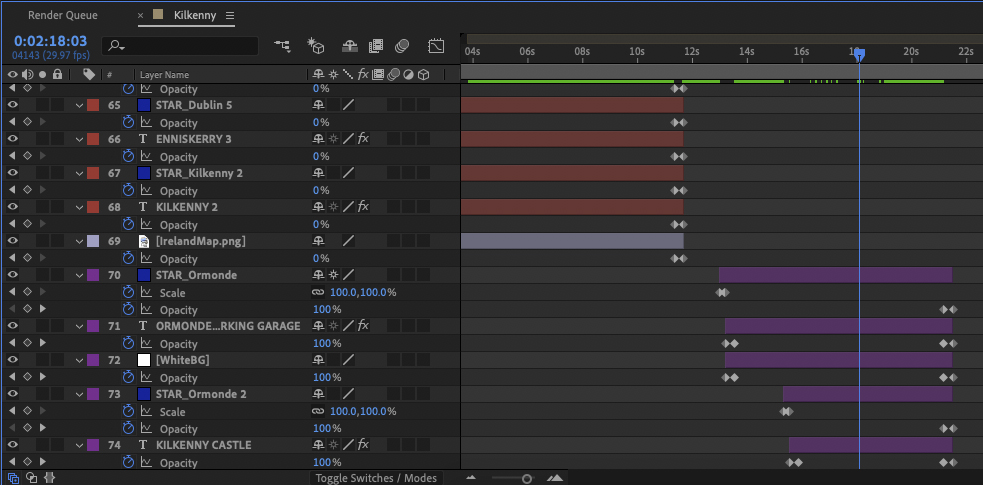
The Timeline allows Layers to have start and end points in linear time instead of being static. Because these Layers aren't static, you use something called Keyframes to set attribute values over time. Filters and effects put on Layers also have values that can be changed over time. This is how you apply various motion/changes to the Layers.
Working with PSD files
After Effects supports PSD files (converted to RGB for a clean import). When importing a file, you have the option to import as Footage, Composition or Composition – Retain Layer Styles.

Importing as Footage will flatten your PSD to a one-layer image. The Composition option will keep individual Photoshop Layers. Composition – Retain Layer Styles keeps individual Photoshop Layers AND the original dimensions and anchor points of each Layer. This is useful if you are animating different Layers of the image separately.
Layer Styles and Blending Modes
After Effects also supports Layer Styles and can preserve them when importing Photoshop Layers. In the Layer menu of After Effects, you can also apply the same Layer Styles that Photoshop offers, such as Satin, Outer Glow, Bevel and Emboss, etc. What about Blending Modes? Yes, After Effects has that too! This includes Multiply, Add, Overlay, Color Dodge and many more.

Masks, Shapes and Text — oh my!
Like Photoshop, After Effects has Masking tools, supports Transparency (Alpha Channel), and can create vector shapes. The Character and Paragraph panels are almost identical. Animating text is a great way to begin to learn about keyframing attributes such as position, rotation, scale and opacity.

And, of course, effects
When it comes to effects, After Effects has hundreds of built-in plug-ins. Hundreds of third-party effects are also available for purchase. Some built-in effects will be familiar to the Photoshop user, especially ones found in the color correction and blur/sharpen categories.
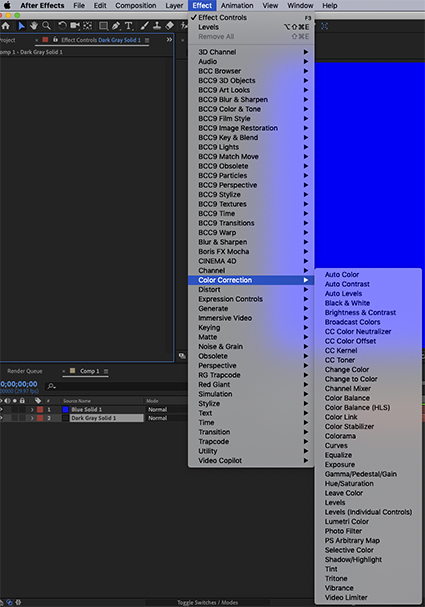
Just like Photoshop, effects can be applied on a per-Layer basis or can be applied to an Adjustment Layer to affect the Layers beneath. Multiple Layers can be selected and adjusted at the same time in After Effects. You can also make Nested Compositions, which is similar to a Group in Photoshop. You can apply an effect to a Nested Composition to alter all the Layers inside.
After Effects has great built-in tutorials for getting started from the ground up, but hopefully you now feel confident that your Photoshop knowledge will help you with some aspects of After Effects. Now you'll just need time to explore the rest of the amazing things the program can do!
By shopping with our partners and affiliates, you help keep content on Photofocus free. Click here to learn more.

Andrew Ford is a Florida-based digital strategist and video producer. His career has spanned the sports, news, and corporate realms, but his true passion is medical video production and digital marketing, where he is considered a leader in the industry. In his spare time, Andrew enjoys traveling, cooking, gardening, nature photography, and creating industry tutorials. He is an Adobe Certified Professional in Premiere Pro and After Effects and also a forum guru for CreativeCOW.
You might also like
Thanks to our partners who make Photofocus possible
Excire – Experience the best photo organizer for your photo library and discover your photos by color, subject — even people. Try the new Excire Foto application, or use Excire Search 2.0 as a plugin with Lightroom Classic.
Tamron – Take your photography to the next level with Tamron's lightweight and high-quality mirrorless lenses. Check out the new 18-300mm, the first lens in the world for APS-C mirrorless cameras with a zoom ratio of 16.6x and an 18-300mm focal length.
Fine Art America – Fine Art America is the world's largest art marketplace and print-on-demand technology company, helping artists, photographers, graphics designers and more create and sell print-on-demand products.
Kate Backdrop — Kate Backdrop offers high-quality, elaborately beautiful backdrops to help you perfect your photography and decorate your memories.
Skylum – Your photos, more beautiful in minutes. Makers of Luminar and Aurora HDR, Skylum adapts to your style and skill level. Check out LuminarAI's unique sky replacement and portrait editing tools, now available. Save $10 off the retail price and get the Photofocus bundle for free!
B&H – B&H is a world renowned supplier of all the gear photographers, videographers, and cinematographers need and want to create their very best work.
How to Open a Photoshop File in After Effects
Source: https://photofocus.com/software/adobe/moving-from-photoshop-to-after-effects/
Leave a comment